Windows 7 was just an attempt of Microsoft to repair the pitfalls and flaws in Windows Vista. There are no considerable changes in Windows 7 in comparison with
Windows 8 is dual-UI operating system, first one is classic Windows UI and another one is Metro UI, inspired by Windows Phone 7. This Metro UI was the only reason why Microsoft released its preview. Metro UI is the new way for Windows developers for creating new applications. The classic Windows 7 UI remains mostly same. Windows 8 is essentially meant to be an OS that can run on tablet PCs. Windows 7 came up with multi-touch screen support, but it didn’t provide very good multi-touch experience. Windows 8 overtakes this drawback with tile-based metro UI. This Metro is complete different from classic Windows UI and is heavily optimized for touch screens.
Metro Start Screen
After a fresh installation and first boot, user is greeted with this metro UI. This UI shows the collection of pre-installed applications from both of the UIs. These tiles are easy to re-arrange just by drag-n-drop feature. This start screen really has a sexy look. Tiles are small windows into the application. Each tile shows the status of that application. Means, the e-mail app shows the count of unread mails. You can pin any application to Metro start screen, whether traditional Windows app or web URL.
There’s also instant search interface in start screen which can search any kind of search query, may be app, may be content of app or may be file. This feature is really efficient.

After clicking on ‘desktop’ from start screen, the following desktop view is displayed, which is must similar to classic Windows 7 desktop. Now, you can have access to your computer but sill, everything is centralized around Metro UI.
Classic Desktop View

Metro UI Style Login Screen
Windows 8 comes with Internet Explorer 10 (IE10) both in metro and classic UI. Metro IE10 does not allow plugins such as Adobe Flash or Microsoft Silverlight.
Windows now has a new version of multi-tasking. Pressing Windows key suspends the active application. These suspended processes still remain in background and consume RAM, but they don't consume CPU resources. You will be presented with list of all running and suspended applications by opening the regular task manager. You can also choose to suspend those apps which are consuming too much CPU resources. This improves the overall performance speed. The task switching can be done via [Alt] + [Tab] as well as [Windows] + [Tab].
The login or lock screen is also metro-based and shows current date and time and a featuring wide-screen high-resolution image.
Internet Explorer 10 (Classic Windows UI)
Internet Explorer 10 (Metro Style UI)
The only and biggest loss in Windows 8 is Start menu :(. The new Metro UI doesn’t support start menu, instead it launches tile-based metro start screen as described already.
The Windows Explorer in Windows 8 has a brand new ribbon-based UI, with much better functionality. This UI brings back the lost menus in
The ribbon UI toolbar shows the common options such as extracting ZIP files, properties, open with etc. Some of the common operations can be pinned to Explorer toolbar.
One more plus point with Windows 8, we can virtually mount or burn ISO file without any third-party utility. Just double click on the ISO file we want to mount. It gets automatically mounted as new optical drive. We can also unmount it just by normal eject operation. +1!
The file copy and move interface is also enhanced. All file transfer operations such as copy, move, delete appear in the same window. These operations can be also be paused.
Expanded View of Copy Progress Window
Expanded of copy window shows the graph of changes in file transfer speed versus time.
A new “Automatic” option for aero theme automatically set s the color of window border and title bar based on the current wallpaper.
The new task manager in Windows 8 is very powerful tool. It adds many attributes in addition to CPU and RAM utilization, such as disk and network utilization. It is very detailed.
New Task Manager (Detailed Processes View)
New Task Manager (Performance Statistics)
Windows 8 also offers Control Panel in Metro UI as shown below.

The Windows 8 provides inbuilt Anti-virus technology which includes Smart-Screen filter introduced in IE9. Windows automatically checks the downloaded files using any browser.
One more core improvement in Windows 8, even boot screen has Metro UI! Each boot option is optimized for touch-environment.

There is also serious improvement in boot speed. My PC now starts just in 10 seconds!
Windows 8 comes with in-built feature called as ‘Hyper-V’ for creating and accessing virtual machines. This feature needs to be turned on from ‘Turn Windows Features On or off’ from Control panel. But still this option is not a substitute for VMWare Player.
After all, if you can’t wait for having access to this coolest version of Windows OS, you can download its ISO file (Developer Preview) from this link. You can either mount it virtually or can write it on writable DVD and can proceed towards easy (may be time consuming) installation process.
The minimum hardware requirements for this installation are:
1. 1 GHz or faster 32-bit (x86) or 64-bit (x64) processor
2. 1 GB of RAM (for 32-bit) or 2 GB of RAM (for 64-bit)
3. 20 GB for free hard drive space
4. Screen resolution of 1024 x 768 pixels
Remember, Windows 8 is just the codename for this version OS by Microsoft. The name can be different after its final release. This final release is expected to be in late 2012. This was just a pre-beta version to make developers aware about new development era for Windows Development apart from .NET Framework development. Many much changes are expected in final release. Waiting for your comments!
Regards,
Nitish R. Muley


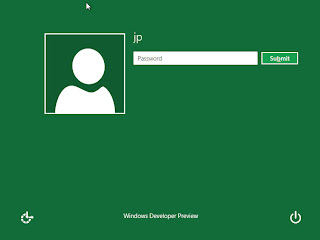
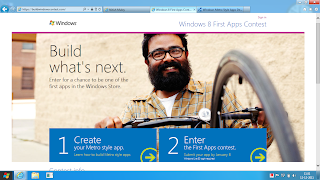





No comments:
Post a Comment